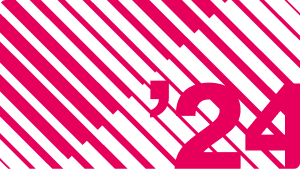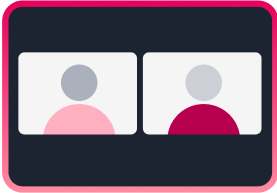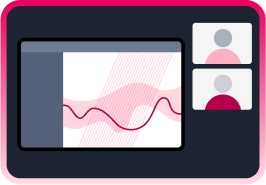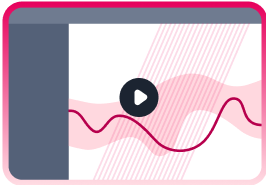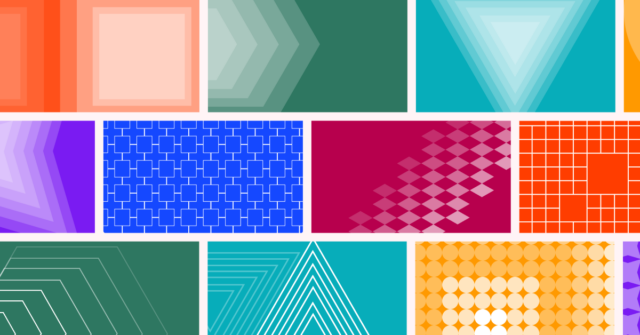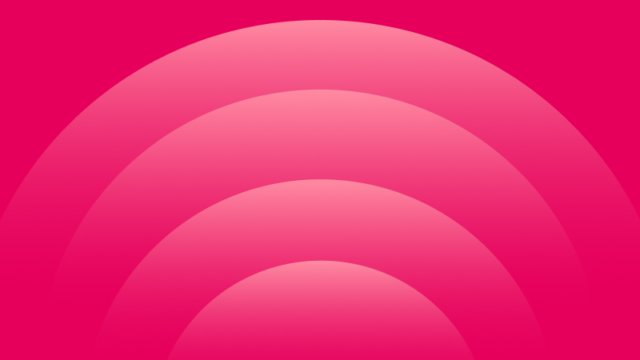We Brewed Up a Way to Reconnect with our Coworkers!
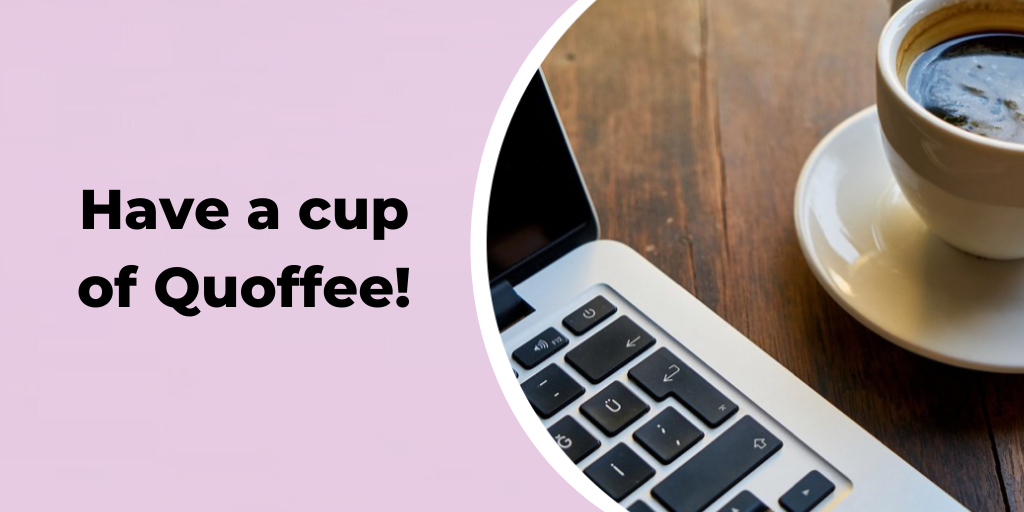
I miss coffee runs. I miss asking if anyone in the office wants to join me on a quick trip to the local shop with pastries that are tough to ignore. I miss talking about weekend plans while we wait in line to order iced coffee.
But we all find ourselves in a challenging situation due to social distancing and working remotely. Our familiar social routines have broken down, and it’s sometimes tough to connect with people as we get caught up in responding to Slacks and emails. Culture is an extremely important part of Quantum Metric, and we value working alongside individuals that we enjoy not just for the work they contribute but for their general personality and perspective.
So, we decided to create “Quoffee” (Quantum + coffee–get it?).
Quoffee let’s interested employees sign up with their email and then randomly pair them together for quick, 20-minute meetings each week. It’s a fun, easy way to get to know your coworkers and start to reclaim some of that social interaction we’re all used to having. And we want to share Quoffee with you all.
Quantum Metric is giving away this little script with the hope that you find it useful for your teams to build better collaboration, team engagement, and combat the isolation that some people might be feeling.
And try not to judge my coding abilities too harshly–this was my first attempt with Google Apps Script :). In the spirit of Continuous Product Design, we’re shipping fast and letting the world have it before it’s perfect.
Just because we’re remote doesn’t mean that we have to be apart… Enjoy!
How to setup Quoffee for yourself
1) Build the Form
This Form will be your sign-up mechanism so that people can get paired up for the meetings.
- Create a new Google Spreadsheet to hold the form answers.
- From that Sheet, create a new Google Form.
- Go to Insert > Form
- Edit the Form to capture email addresses and include any other images or text that you want.
2) Add the Script
This script will pair up people, and send the calendar invitations.
- In your Sheet, click Tools > Script Editor to open the editor in a new tab.
- Paste in the code found in this file: https://gitlab.com/quantum-metric/quoffee/-/blob/master/RandomMeetings.gs
- Update any constants at the top to fit your needs. You’ll need to put in new value these variables to fit your needs:
- CALENDAR_NAME
- MEETING_EVENT_SUMMARY_TITLE
- MEETING_DESCRIPTION_HTML.
- You might need to update the EMAIL_ADDRESSES_COLUMN variable to point to the right column in your sheet, but that depends on how you setup your sheet.
- Enter a couple addresses in the Sheet and test the meeting creation. Go check your calendar for a meeting tomorrow.
3) Send Invites
You can send the invites as often as you want by manually triggering them or by scheduling them to send.
- Send invites manually click QM Quoffee > Send Invitations in your spreadsheet’s menu.
- Or you can use a Time-Driven trigger.
- Open your G Sheet.
- Open the script editor by clicking Tools > Script Editor.
- Click Edit > Current Project’s Triggers.
- Create your Time-Driven trigger (we have ours run once a week).
Unenroll
If somebody wants to unenroll, then just delete their email from the spreadsheet.
Have a cool idea to update the process? Let us know how you take your Quoffee by tweeting us @QuantumMetric with #Quoffee in the message!